I had a hard time getting Xenserver 6.2 to install a new VM with the latest long-term-support version of Ubuntu (14.04). The process documented below, pieced together from several posts, leads to a fairly straight-forward install.
Fix your pygrub on the Xenserver host
Based on this post, do the following:
Login as root on your Xenserver host (dom0):
- Edit the file /usr/lib/python2.4/site-packages/grub/GrubConf.py.
Change line 428 from:
if arg.strip() == "${saved_entry}":into:
if arg.strip() == "${saved_entry}" or arg.strip() == "${next_entry}":
Apparently this is patched in the xenserver sources, but no idea why there's no update to the release yet.
Create a new VM template for XenCenter
Now, make a new template that you can use in XenCenter to create a Ubuntu Trusty VM.
Login as root on your Xenserver host (dom0):
Execute the following 3 commands:
TEMPLATE_UUID=`xe template-list name-label="Ubuntu Lucid Lynx 10.04 (64-bit)" params=uuid --minimal` NEW_TEMPLATE_UUID=`xe vm-clone uuid=$TEMPLATE_UUID new-name-label="Ubuntu Trusty 14.04 (64-bit)"` xe template-param-set other-config:default_template=true other-config:debian-release=trusty uuid=$NEW_TEMPLATE_UUID
Create the VM from template using XenCenter
Now, run XenCenter on a Windows box, and go to VM -> New VM, and scroll down to this new template you created:
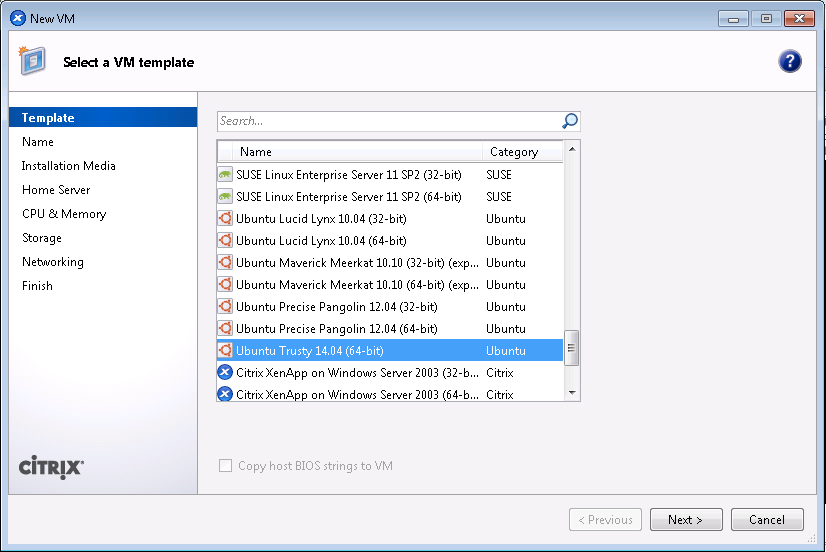
Next, when, prompted for install media, use the following URL:
http://us.archive.ubuntu.com/ubuntu
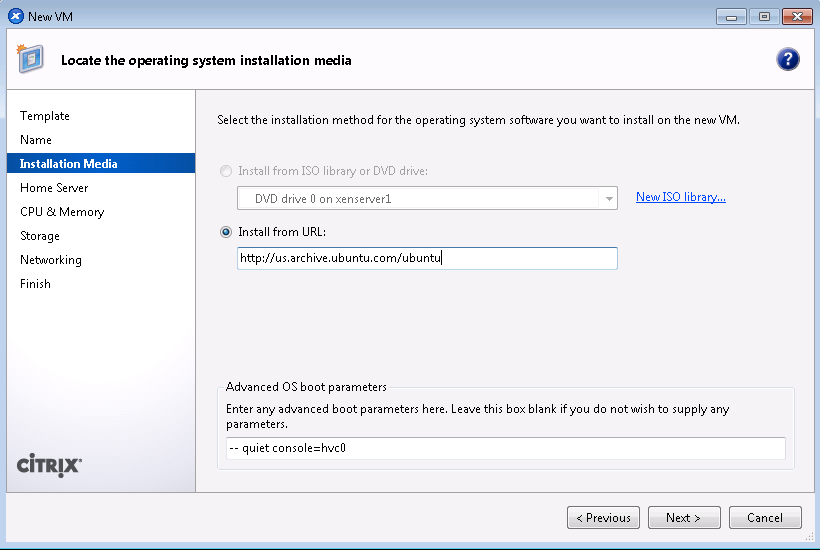
And follow the remaining steps in the normal way.